Installation¶
Download¶
CATO executable: Download the compiled binaries of the latest CATO version from the following links:
Source code: Access the source code of CATO from the GitHub repository.
Docker image: CATO is also available as a Docker image on Docker Hub.
Example configuration files: Example configuration files can be downloaded from the links below (or use the online Configuration Assistant to customize your own configuration file):
Additional software: Additional software, such as MATLAB MCR, FreeSurfer and FSL, are (often) needed for connectome processing with CATO. Refer to the Installation additional software section for more details.
Archived versions: Older versions of CATO, along with their associated release notes, are available from the CATO repository on Github.
Installation executable¶
Download the latest toolbox version and unzip the archive to your preferred location (e.g.
/Users/DCL/).The next steps add the CATO directory to your
PATHvariable such that the system can execute CATO.Create the startup file
.bash_profilein your home directory (for example/Users/USERNAME/.bash_profileon macOS) and open the file in a text editor.Add the CATO directory (e.g.
/Users/DCL/CATO-3.0-macos) to thePATHvariable by adding the following line to the end of the.bash_profile:export PATH="/Users/DCL/CATO-3.0-macos:$PATH"
Save and close the file. Open a new terminal window, to bring the changes into effect.
The toolbox is now installed!
You can now run the structural and functional pipelines from the terminal:
structural_pipeline
The command line output gives a brief description of arguments accepted by the structural pipeline:
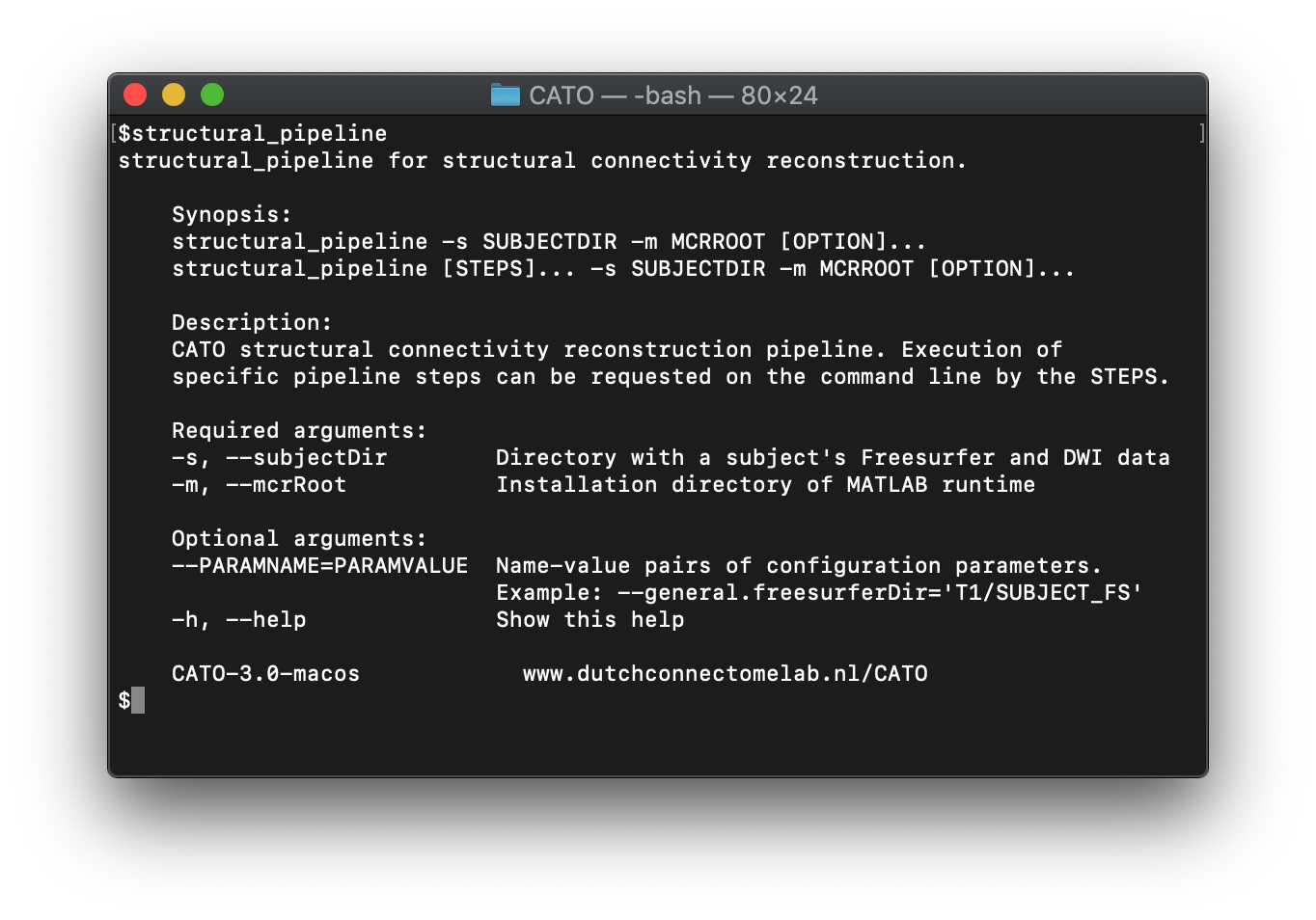
Similarly, you can also execute the functional pipeline by running:
functional_pipeline
Before you can use CATO to reconstruct connectomes, ensure that all required software (FreeSurfer, MCR and FSL) is installed. See the section Installation additional software for more information.
Installation MATLAB Toolbox¶
CATO requires MATLAB version R2017b (other versions might work, but R2017b has been extensively tested), the “Signal Processing Toolbox” and “Statistics and the Machine Learning Toolbox”.
Download all code as zip file or from the GitHub repository.
MATLAB needs to know the location of the CATO toolbox. Locate the directory with the toolbox and add this directory to your MATLAB path using the addpath command or using the “Set Path” option in MATLABs graphical user interface:
addpath(genpath('/Users/DCL/CATO-3.0-beta-MATLAB/src'))
The toolbox is now installed!
Before you can use CATO to reconstruct connectomes, you need to ensure all required software (FreeSurfer and FSL) is installed. See the section Installation additional software for more information.
You can verify the installation by looking at the help-description of the structural pipeline in MATLAB:
help structural_pipeline
The result is a description of the structural_pipeline:
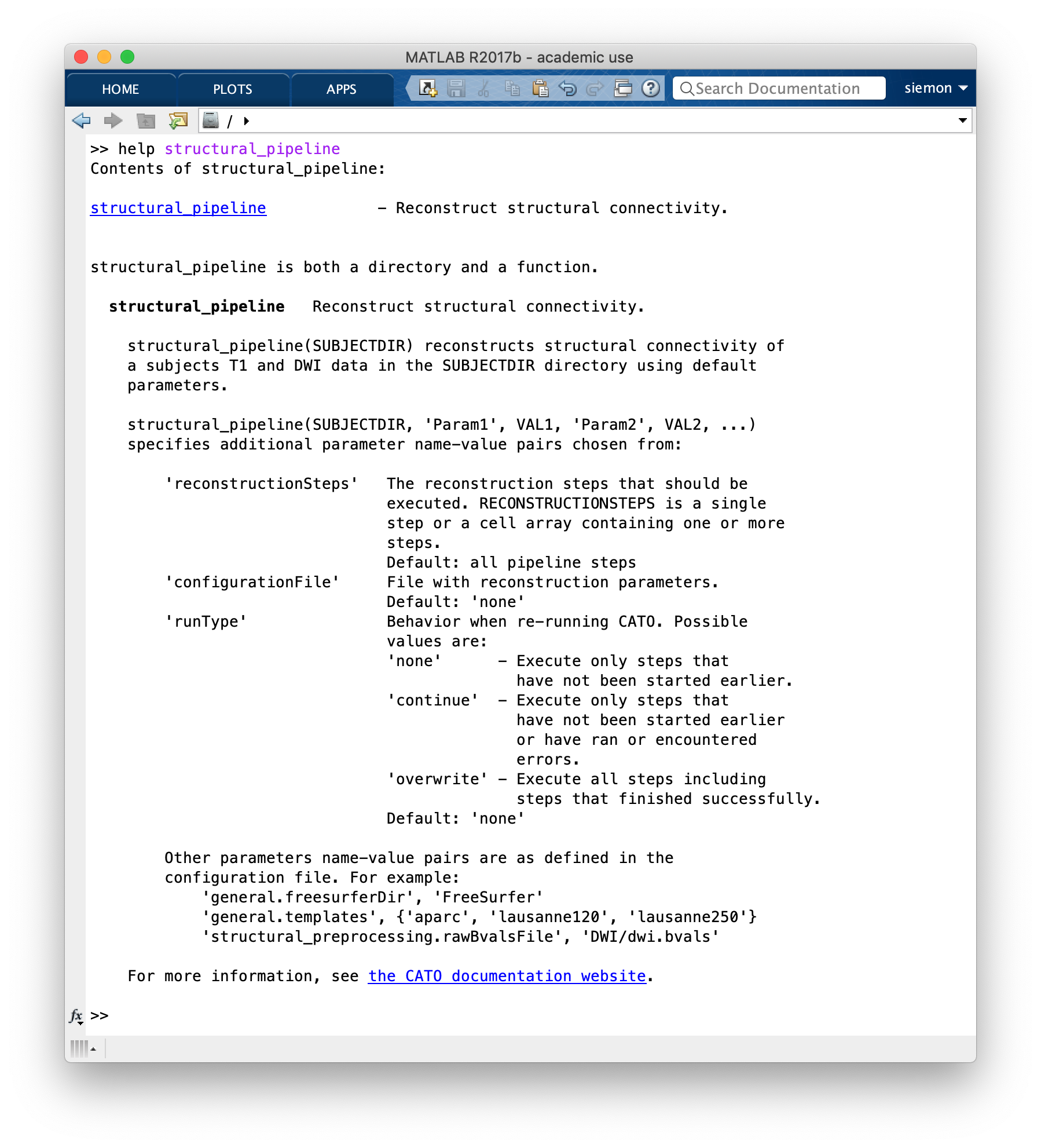
Installation additional software¶
MATLAB Compiler Runtime¶
To run the compiled executable, the MATLAB Compiler Runtime (MCR) version 9.3 is required. You can freely download and install MCR by following the instructions on their official website:
It is important to get the correct MCR version (9.3, corresponding to MATLAB R2017b).
FSL - FMRIB Software Library¶
The second required software is FMRIB Software Library (FSL). You can install FSL using the following instructions:
Make sure to install the latest version of FSL (>5.0.10), since this will be required for some preprocessing options. If you are installing FSL on Linux, perform a plain install without using the package manager and keep all content together in a single parent directory (for instance, /usr/local/fsl/5.0.10).
FreeSurfer¶
The third required software package is FreeSurfer. Downloads and instructions are available on their official website:
The pipeline is tested with FreeSurfer version 7.2.0.